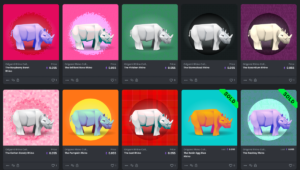The native JavaScript setTimeout function calls a function or executes a code snippet after a specified delay (in milliseconds). This might be useful if, for example, you wished to display a popup after a visitor has been browsing your page for a certain amount of time, or you want a short delay before removing a hover effect from an element (in case the user accidentally moused out).
JS setTimeout Example
The following code block shows a simple example which will print a message to the console after a 2 second (2000 milliseconds) timeout:
function greet(){
console.log('Howdy!');
}
setTimeout(greet, 2000);To demonstrate the concept in more detail, the following demo displays a popup, two seconds after the button is clicked:
See the Pen Delayed Magnific Popup modal by SitePoint (@SitePoint) on CodePen.
If you don’t see the popup open, please visit CodePen and run the demo there.
Syntax
From the MDN documentation, the syntax for setTimeout is as follows:
const timeoutID = setTimeout(code);
const timeoutID = setTimeout(code, delay);
const timeoutID = setTimeout(functionRef); const timeoutID = setTimeout(functionRef, delay);
const timeoutID = setTimeout(functionRef, delay[, arg1, arg2, /* … ,*/ argN])where:
timeoutIDis a numerical ID, which can be used in conjunction with clearTimeout to cancel the timer.scoperefers to the Window interface or the WorkerGlobalScope interface.functionRefis the function to be executed after the timer expires.codeis an alternative syntax that allows you to include a string instead of a function, which is compiled and executed when the timer expires.delayis the number of milliseconds by which the function call should be delayed. If omitted, this defaults to 0.arg1, ..., argNare additional arguments passed to the function specified byfunctionRef.
Note: the square brackets [] denote optional parameters.
setTimeout vs window.setTimeout
You’ll notice that sometimes syntax above scope.setTimeout. Why is this?
Well, when running code in the browser, scope would refer to the global window object. Both setTimeout and window.setTimeout refer to the same function, the only difference being that in the second statement we are referencing the setTimeout method as a property of the window object.
In my opinion, this adds complexity for little or no benefit. If you’ve defined an alternative setTimeout method which would be found and returned in priority in the scope chain, then you’ve probably got bigger problems to worry about.
For the purposes of this tutorial, I’ll omit window, but ultimately, which syntax you choose is up to you.
setTimeout Method Examples of Use
The setTimeout method accepts a reference to a function as the first argument.
This can be the name of a function:
function greet(){
alert('Howdy!');
}
setTimeout(greet, 2000);A variable that refers to a function (a function expression):
const greet = function(){
alert('Howdy!');
};
setTimeout(greet, 2000);Or an anonymous function:
setTimeout(() => { alert('Howdy!'); }, 2000);As noted above, it’s also possible to pass setTimeout a string of code for it to execute:
setTimeout('alert("Howdy!");', 2000);However, this is not advisable for the following reasons:
- It’s hard to read (and thus hard to maintain and/or debug).
- It uses an implied
eval, which is a potential security risk. - It’s slower than the alternatives, as it has to invoke the JS interpreter.
This Stack Overflow question offers more information on the above points.
Passing Parameters to setTimeout
In a basic scenario, the preferred, cross-browser way to pass parameters to a callback executed by setTimeout is by using an anonymous function as the first argument.
In the following example, we select a random animal from an animals array and pass this random animal as a parameter to a makeTalk function. The makeTalk function is then executed by setTimeout with a delay of one second:
function makeTalk(animal){
const noises = {
cat: 'purr',
dog: 'woof',
cow: 'moo',
pig: 'oink',
}
console.log(`A ${animal} goes ${noises[animal]}.`);
}
function getRandom (arr) {
return arr[Math.floor(Math.random()*arr.length)];
}
const animals = ['cat', 'dog', 'cow', 'pig'];
const randomAnimal = getRandom(animals);
setTimeout(() => {
makeTalk(randomAnimal);
}, 1000);
Note: I’ve used a regular function (getRandom) to return a random element from an array. It would also be possible to write this as a function expression using an arrow function:
const getRandom = arr => arr[Math.floor(Math.random()*arr.length)];
We’ll get to arrow functions in the next section. Here’s a CodePen that contains the above code (you’ll need to open the console to see the outputs).
An Alternative Method
As can be seen from the syntax at the top of the article, there’s a second method of passing parameters to a callback executed by setTimeout. This involves listing any parameters after the delay.
With reference to our previous example, this would give us:
setTimeout(makeTalk, 1000, randomAnimal);Unfortunately, this doesn’t work in IE9 or below, where the parameters come through as undefined. If you’re in the unenviable position of having to support IE9, there is a polyfill available on MDN.
The Problem with this
Code executed by setTimeout is run in a separate execution context to the function from which it was called. This is problematic when the context of the this keyword is important:
const dog = {
sound: 'woof',
bark() {
console.log(`Rover says ${this.sound}!`);
}
};
dog.bark();
// Outputs: Rover says woof!
setTimeout(dog.bark, 50);
// Outputs: Rover says undefined!The reason for this output is that, in the first example, this points to the dog object, whilst in the second example this points to the global window object (which doesn’t have a sound property).
To counteract this problem, there are various measures …
Explicitly Set the Value of this
You can do this using bind, a method which creates a new function that, when called, has its this keyword set to the provided value (in our case, the dog object). This would give us:
setTimeout(dog.bark.bind(dog), 50);
Use a Library
Many libraries come with built-in functions to address this issue. For example, jQuery’s jQuery.proxy() method. This takes a function and returns a new one that will always have a particular context. In our case, that would be:
setTimeout($.proxy(dog.bark, dog), 50);Using Arrow Functions with setTimeout
Arrow functions were introduced with ES6. They have a much shorter syntax than a regular function:
(param1, param2, paramN) => expressionYou can, of course, use them with setTimeout, but there’s one gotcha to be aware of — namely, that arrow functions don’t have their own this value. Instead, they use the this value of the enclosing lexical context.
Using a regular function:
const dog = {
sound: 'woof',
bark() {
console.log(`Rover says ${this.sound}!`);
}
};
dog.bark();
// Rover says woof!Using an arrow function:
const dog = {
sound: 'woof',
bark: () => {
console.log(`Rover says ${this.sound}!`);
}
};
dog.bark();
// Rover says undefined!In the second example, this points to the global window object (which again, doesn’t have a sound property).
This can trip us up when using arrow functions with setTimeout. Previously we saw how we can supply a function called in a setTimeout with the correct this value:
setTimeout(dog.bark.bind(dog), 50);This won’t work when using an arrow function in the introduce method, as the arrow function doesn’t have its own this value. The method will still log undefined.
Cleaner Code with Arrow Functions and setTimeout
However, because arrow functions don’t have their own this value, it can also work to our advantage.
Consider code like this:
const dog = {
sound: 'woof',
delayedBark() {
setTimeout(
function() {
console.log(`Rover says ${this.sound}!`);
}
.bind(this)
, 1000);
}
}
dog.delayedBark();It can be rewritten more concisely with an arrow function:
const dog = {
sound: 'woof',
delayedBark() {
setTimeout(
() => { console.log(`Rover says ${this.sound}!`); }, 1000
);
}
}
dog.delayedBark();If you’d like a primer on arrow functions, please read “ES6 Arrow Functions: Fat and Concise Syntax in JavaScript”.
Canceling a Timer
As we learned at the start of the article, the return value of setTimeout is a numerical ID which can be used to cancel the timer in conjunction with the clearTimeout function:
const timer = setTimeout(myFunction, 3000);
clearTimeout(timer);Let’s see this in action. In the following Pen, if you click on the Start countdown button, a countdown will begin. If the countdown completes, the kittens get it. However, if you press the Stop countdown button, the timer will be halted and reset. (If you don’t see a cool effect when the countdown reaches zero, re-run the Pen using the button in the bottom right of the embed.)
See the Pen SetTimeout Kittens by SitePoint (@SitePoint) on CodePen.
See the Pen SetTimeout Kittens by SitePoint (@SitePoint) on CodePen.
Wrapping Up
One potential caveat to be aware of is the fact that setTimeout is asynchronous. It queues the function reference it receives to run once the current call stack has finished executing. It doesn’t, however, execute concurrently, or on a separate thread (due to JavaScript’s single-threaded nature).
console.log(1);
setTimeout(() => { console.log(2); }, 0);
console.log(3);
// Outputs: 1, 3, 2
Although we’re calling setTimeout with a zero second delay, the numbers are still logged out of order. This is because when setTimeout‘s timer has expired, the JavaScript engine places its callback function in a queue, behind the other console.log statements, to be executed.
If you’d like to learn more about what happens when JavaScript runs, I highly recommend this video from JSConf 2014: What the heck is the event loop anyway?
requestAnimationFrame()
You should also be aware of requestAnimationFrame. This method tells the browser that you wish to call a specified function before the next repaint.
When making animations, we should favor requestAnimationFrame over using setTimeout, as it will fire roughly sixty times a second, as opposed to setTimeout, which is called after a minimum of n milliseconds. By using requestAnimationFrame we can avoid changing something twice between two frame updates.
Here’s an example of how to use requestAnimationFrame to animate a div element across the screen:
const div = document.querySelector('#rectangle');
let leftPos = 0;
function animateDiv(){
leftPos += 1;
div.style.left = `${leftPos}px`;
if (leftPos < 100) requestAnimationFrame(animateDiv);
}
requestAnimationFrame(animateDiv);
You could, of course, achieve the same thing using setTimeout:
const div = document.querySelector('#rectangle');
let leftPos = 0;
function animateDiv(){
leftPos += 1;
div.style.left = `${leftPos}px`;
if (leftPos < 100) setTimeout(animateDiv, 1000/60);
}
animateDiv();
But as mentioned, using requestAnimationFrame offers various advantages, such as allowing the browser to make optimizations and stopping animations in inactive tabs.
See the Pen Animation with requestAnimationFrame by SitePoint (@SitePoint) on CodePen.
Animation with requestAnimationFrame by SitePoint (@SitePoint)
on CodePen.
jQuery.delay()
Finally, I’d like to clear up any confusion between the use of the native JavaScript setTimeout function and jQuery’s delay method.
The delay method is meant specifically for adding a delay between methods in a given jQuery queue. There is no possibility to cancel the delay. For example, if you wanted to fade an image into view for one second, have it visible for five seconds, and then fade it out for a period of one second, you could do the following:
$('img').fadeIn(1000).delay(5000).fadeOut(1000);
setTimeout is best used for everything else.
Note: if you need to repeatedly execute code after a specified delay, then setInterval is more suited to the job. You can read more about this function here.
Conclusion
In this article, I’ve demonstrated how to use setTimeout to delay the execution of a function. I have also shown how to pass parameters to setTimeout, maintain the this value inside its callback and also how to cancel a timer.
If you run into a coding problem regarding the use of setTimeout (or anything else, really), then please head to the SitePoint forums where we’ll be happy to help.
FAQs About setTimeout JavaScript Function
What is setTimeout in JavaScript?
setTimeout is a built-in function in JavaScript that allows you to schedule the execution of a function or a piece of code after a specified delay, measured in milliseconds.
How does setTimeout work?
When you call the setTimeout function, you provide it with two arguments: a function or code to execute, and a delay in milliseconds. The provided function/code will be added to a queue, and after the specified delay, it will be moved from the queue to the call stack for execution.
Are there any alternatives to using setTimeout?
Yes, there are alternatives like setInterval, which repeatedly executes a function at specified intervals, and the newer requestAnimationFrame, which is used for smoother animations and better performance in the browser.
When should you not use setTimeout?
setTimeout is a useful tool for scheduling asynchronous code execution in JavaScript, but there are certain scenarios where it might not be the best choice. For accurate animations or games, you should use requestAnimationFrame instead. You shouldn’t nest multiple setTimeout calls; it’s better to use Promises or async patterns. setTimeout isn’t accurate for delays under 10ms; consider alternatives. If you are building a real-time app like online multiplayer games or financial trading platforms, opt for real-time technologies like WebSockets. Large CPU-intensive tasks can block the event loop; use Web Workers if needed.
Can I cancel a setTimeout operation?
Yes, you can cancel a scheduled timeout using the clearTimeout function. It takes the timeout ID returned by setTimeout as an argument. For example: const timeoutId = setTimeout(myFunction, 1000); clearTimeout(timeoutId);
What’s the difference between setTimeout and setInterval?
While setTimeout schedules a function to run once after a specified delay, setInterval schedules a function to run repeatedly at specified intervals until it’s cancelled or the program stops.
What’s the minimum delay value I can use with setTimeout?
The minimum delay value is 0, which means the function is scheduled to be executed as soon as the current thread completes, but before any pending events are handled. However, the actual granularity of timers varies between different browsers and environments. Some environments might not accurately support delays shorter than 10 milliseconds.
What is setTimeout in Node.js?
setTimeout is a built-in Node.js function that is used to delay the execution of a given function or code block by a specified amount of time, in milliseconds.
How do I use setTimeout in Node.js?
You can use the setTimeout function as follows:setTimeout(callback, delay);
Where callback is the function you want to execute after the specified delay in milliseconds.
Are there any best practices for using setTimeout in Node.js?
Some best practices include using named functions as callbacks, handling errors gracefully, and being aware of the event loop’s behavior to avoid unexpected delays or blocking. Additionally, consider using setImmediate for immediate execution in the next event loop cycle.
 James Hibbard
James HibbardNetwork admin, freelance web developer and editor at SitePoint.