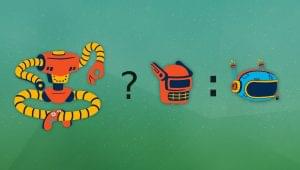There’s a cool JavaScript library that names like Chris Gannon, Val Head, and CodePen are all raving about. You can also find it on Product Hunt, where it’s been doing rather well. The library is none other than Dave DeSandro‘s Zdog.
In this article, I’m going to introduce you to Zdog and show you some cute demos made by amazing devs that you can reverse-engineer and learn from.
Let’s dive in!
What Is Zdog
DeSandro explains what Zdog is about on the library’s dedicated website:
Zdog is a 3D JavaScript engine for
<canvas>and SVG. With Zdog, you can design and render simple 3D models on the Web. Zdog is a pseudo-3D engine. Its geometries exist in 3D space, but are rendered as flat shapes. This makes Zdog special.
In other words, you can design, display and animate SVG or <canvas>-based 3D models.
Zdog is small (2,100 lines of code for the entire library, 28KB minified) and developer-friendly (you can quickly implement it using its straightforward, declarative API).
Getting Started with Zdog
As is the case with most JavaScript libraries, you can include Zdog in your project by…
- simply downloading a copy of the library into your local environment from this link:
https://unpkg.com/zdog@1/dist/zdog.dist.min.js(https://unpkg.com/zdog@1/dist/zdog.dist.jsfor the unminified version); - fetching the library from a CDN:
https://unpkg.com/zdog@1/dist/zdog.dist.min.js - or by typing
npm install zdogif you’re usingnpm
Here’s the official Hello World demo on CodePen to get you up and running with the library right away:
See the Pen Zdog – hello world canvas by Dave DeSandro (@desandro) on CodePen.
DeSandro offers an awesome Getting Started guide, which I will use to give you an idea of how the library works and which results you can expect from it.
How Zdog Works
Let’s begin by creating a static SVG circle.
The HTML is just an SVG element you can use as a wrapper. If you prefer creating your Zdog graphic using the canvas element instead, simply replace the svg tag with the canvas tag:
<svg id="circle" width="100" height="100"></svg>
Now a sprinkle of CSS on the SVG element:
#circle {
background-color: #081d3f;
width: 100vw;
height: 100vh;
}
Finally, the JavaScript:
/* create an instance of the Zdog
Illustration class */
let circle = new Zdog.Illustration({
element: '#circle'
})
/* create an instance of the
Zdog shape class Ellipse */
new Zdog.Ellipse({
// add the shape to the circle
addTo: circle,
// set more properties
diameter: 20,
stroke: 20,
color: '#ccc'
})
// display the scene
circle.updateRenderGraph()
To draw graphics, you need to create instances of Zdog classes. Illustration is the top-level class that deals with the <canvas> or <svg> element. The shapes that you create for your scene will be children of the Illustration class instance.
Ellipse is a shape class. You create a new instance of the Ellipse shape class and add it to your container, circle in this case, using the addTo() method. Zdog offers lots of predefined shapes like rect, polygon, and more. To create your custom shape, use the Shape class and define its path points. You can add other properties to your shape like diameter, stroke, and color. For more properties, check out Zdog’s API for the Shape class.
To render your graphic on the screen, call the updateRenderGraph() method on your circle instance.
Here’s what your circle should look like:
See the Pen Zdog Static CircleExample by Maria Antonietta Perna (@antonietta) on CodePen.
Animating and Dragging with Zdog
Animation requires that your circle instance be re-rendered on every frame. For this, you use .requestAnimationFrame() like this:
function animate() {
/* incrementally increase
the rotation on the y axis */
circle.rotate.y += 0.03
// re-render the graphic
circle.updateRenderGraph()
// animate the next frame
requestAnimationFrame(animate)
}
animate()
Zdog quickly lets you add dragging functionality to your graphic. Here’s what you need to do if you’d like to stop the animation when dragging is starting and resume the animation once the dragging is over.
First, set a isSpinning flag to true:
let isSpinning = true
Next, go back to your circle instance of the Illustration class and set the dragRotate property to true. Further, switch the flag inside the onDragStart() and onDragEnd() methods, so that when the dragging starts the flag is set to false, and when the dragging ends it gets set back to true:
let circle = new Zdog.Illustration({
element: '#circle',
dragRotate: true,
onDragStart() {
isSpinning = false
},
onDragEnd() {
isSpinning = true
}
})
Finally, adjust the animate() function by adding this conditional statement at the top, so that the rotation takes place only if the isSpinning flag is set to true:
if(isSpinning) {
circle.rotate.y += 0.03
}
Here’s the working demo, check it out:
See the Pen Zdog Animation and Dragging Example by Maria Antonietta Perna (@antonietta) on CodePen.
Resources and Demos
This is only the tip of the iceberg of all the amazing graphics and animations you can create with Zdog. You can also mix and match it with other libraries like GreenSock for even more stunning results.
Here’s a bunch of resources and demo collections where you can find out more about this latest addition to the design and animation space done in code:
- Zdog website, where you’ll find all the details about the API, more demos, walkthroughs, and more
- Holy Zdog, a CodePen blog entry crammed with Zdog-based demos
- Made with Zdog, a CodePen collection of Zdog-based demos
- Made with Zdog, a Twitter collection of awesome demos, all obviously made with … Zdog
Where are your Zdog creations? Lots of places out there to show them off, don’t you think?
Frequently Asked Questions (FAQs) about Zdog
What is Zdog and what can it be used for?
Zdog is a 3D JavaScript engine for the web. It’s designed to be easy to use and allows you to create and manipulate 3D objects using JavaScript. Zdog can be used for a variety of purposes, including creating interactive 3D graphics, animations, and games. It’s a powerful tool for web developers and designers who want to add a new dimension to their projects.
How do I get started with Zdog?
To get started with Zdog, you first need to include the Zdog script in your HTML file. You can do this by downloading the Zdog library from the official website or by using a CDN. Once you’ve included the script, you can start creating 3D objects by defining shapes and adding them to an illustration.
What types of shapes can I create with Zdog?
Zdog supports a variety of shapes, including circles, ellipses, rectangles, polygons, and more complex shapes like cones and hemispheres. You can also create custom shapes by defining your own paths. Each shape can be customized with different colors, stroke widths, and fill styles.
How do I animate objects with Zdog?
Zdog provides a simple API for animating objects. You can rotate, scale, and translate objects using the rotate, scale, and translate properties. To animate an object, you simply update these properties over time. Zdog also supports more complex animations using the requestAnimationFrame function.
Can I use Zdog with other JavaScript libraries?
Yes, Zdog can be used alongside other JavaScript libraries. For example, you can use Zdog with jQuery to handle user interactions, or with Three.js to create more complex 3D scenes. Zdog is designed to be flexible and modular, so you can easily integrate it into your existing projects.
How do I handle user interactions with Zdog?
Zdog doesn’t provide built-in support for user interactions, but you can easily add interactivity using standard JavaScript event handlers. For example, you can use the onclick event to respond to clicks on a Zdog object, or the onmousemove event to track the mouse position.
Can I use Zdog for game development?
Yes, Zdog is a great tool for game development. It provides a simple and intuitive API for creating and manipulating 3D objects, which makes it ideal for creating 3D games. However, keep in mind that Zdog is a rendering engine, not a game engine, so you’ll need to handle game logic, physics, and other aspects of game development yourself.
Is Zdog compatible with all browsers?
Zdog is compatible with all modern browsers that support the HTML5 canvas element. This includes Chrome, Firefox, Safari, and Edge. However, Zdog does not support Internet Explorer, as this browser does not fully support the canvas element.
Can I use Zdog for commercial projects?
Yes, Zdog is open source and released under the MIT license, which means you can use it for both personal and commercial projects. However, if you use Zdog in a commercial project, you should include a copy of the MIT license and give credit to the original author.
Where can I find more resources on Zdog?
The official Zdog website is a great place to start. It provides a comprehensive guide to the Zdog API, as well as a gallery of examples to inspire your own projects. You can also find tutorials and articles on Zdog on various web development blogs and forums.
 Maria Antonietta Perna
Maria Antonietta PernaMaria Antonietta Perna is a teacher and technical writer. She enjoys tinkering with cool CSS standards and is curious about teaching approaches to front-end code. When not coding or writing for the web, she enjoys reading philosophy books, taking long walks, and appreciating good food.