Tuesday, 2 April, 2019 UTC
Summary
After the release of each iOS, managing images is getting easier. iPhone Photo application is useful for handling not only pictures but also albums. The best part is that you shall be able to make albums and synchronize the media files with iCloud. Guide for using iPhone Photo Albums The method synchronizing to iCloud Photo Library Firstly, visit Settings of your iPhone. Then, press on iCloud. After that, press on Photos. Next, turn on iCloud Photo Library. Lastly, for saving space on the iPhone, turn on the Optimize the iPhone Storage. The method of making new albums (iOS 10) Firstly, visit the main Albums page. It shall be in the Photos application. Then, press on the + symbol. It shall be towards the top left side corner. After that, a dialogue box shall get presented on display. Next, put the name of your newly created album. Lastly, press on Save. The method of making the album of images on an iPhone (iOS 5) Firstly, go to the Photos app. Then, press on Edit. It shall be towards the above at the right side corner. After that, press on the Add option. Next, put the name of the new album and click on Save. Note that you shall be able to have a look at the list of picture albums. If you find pictures in the present album and you wish to transfer them to the new album- press the present album and click on every image that you want to transfer. Press on Done. Lastly, check that the pictures would have been added to the album and have got saved. The method of transferring pictures to new albums Firstly, press on the box-and-arrow option. It shall be at the right side towards the above. Then, click on the pictures that you wish to transfer. Note that a Red tick mark gets displayed on the pictures as soon they get chosen. After you are done with your selection work of every picture that you wish to transfer, press on Add To. The option of Add To is towards the end of the display. Next, click on Add to Existing Album. Lastly, choose the album that you wish them to move. The method of viewing pictures in Places Firstly, go to the Photos application. Then, press on the photo album that you wish to have and click on the places button. It shall be towards the end of the display. Note that a map shall be presented before you having pins which will let you know where your pictures are put. Then, press on the pin to view the total number of pictures that were taken over there. Lastly, click on the arrow which pops up for viewing those images. Jason Bravo is a Microsoft Office expert and has been working in the technical industry since 2005. As a technical expert, Jason has written technical, manuals blogs, white papers, and reviews for many websites such as office.com/setup. Source - http://guru-office.com/blog/how-to-use-iphone-photo-albums/